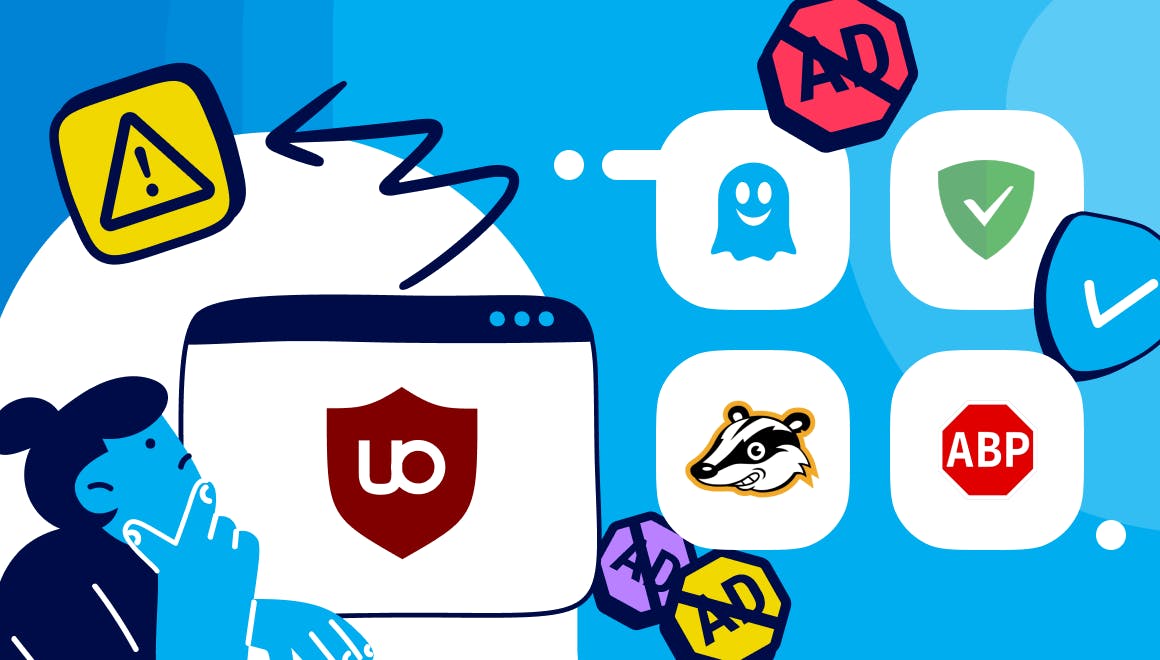Guide
How To Block Ads On Your Phone
April 10, 2025
Your Privacy, Our Mission
DonateSupport Ghostery with a one-time donation. Your contributions help us develop even stronger protection against trackers and ads, making the web safer for everyone.
One-time or whenever you appreciate Ghostery.