Guide
How to Block Youtube Ads on Safari
Key Points:
- YouTube ads can be annoying and intrusive, and some users may want to block them on Safari.
- There are different methods to block YouTube ads on Safari, such as subscribing to YouTube Premium, ad blocker extensions, and browsers with ad block.
- Ghostery is a YouTube ad blocker extension for Safari that’s free and powerful, and lets you block ads and trackers on YouTube and other websites.
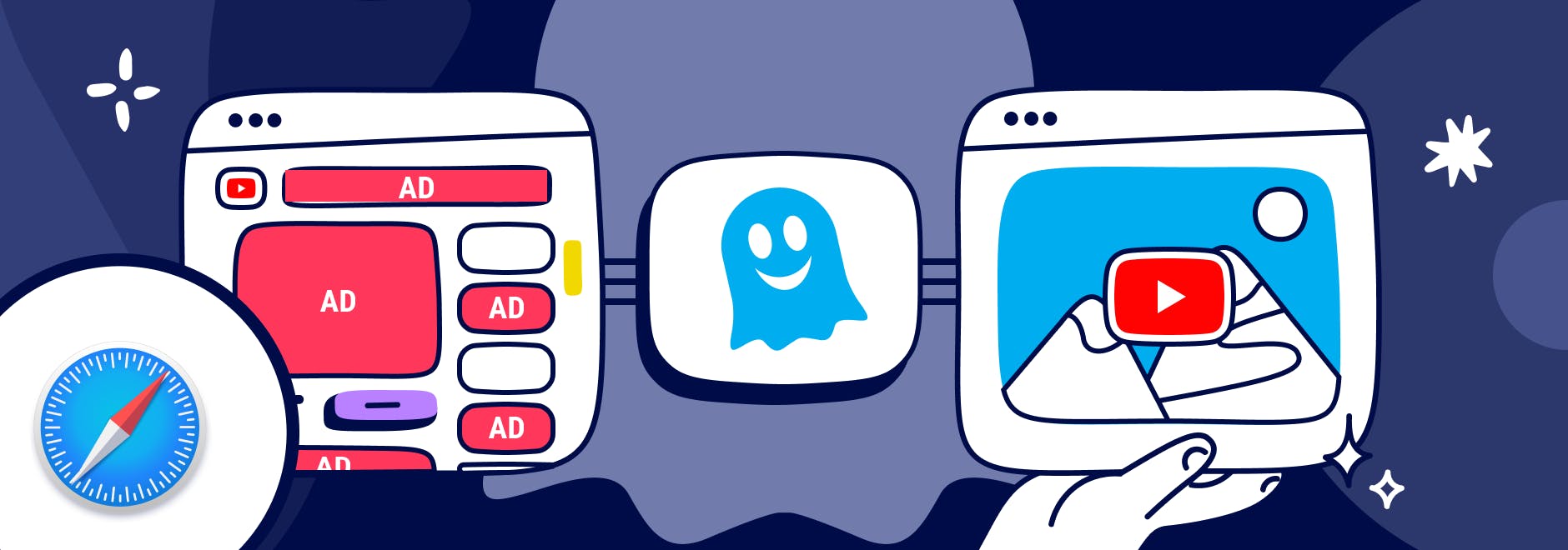
Block Youtube Ads on Safari
YouTube is one of the most popular video-sharing platforms in the world.
By June 2022, more than 500 hours of video were uploaded to YouTube every minute, which is about 30,000 hours of uploaded content per hour.
However, videos are interrupted often by ads, and they’re often irrelevant to your interests.
And while Safari comes with some built-in tracking protection, it does not block ads without using a browser extension.
We’ll explain different ways to block YouTube ads, including subscribing to YouTube Premium, using an ad blocker, or downloading a browser with ad blocking built-in.
Why Block YouTube Ads
YouTube ads are a way for the platform to generate revenue and support its creators, but some ads are more intrusive than others.
The main form of YouTube ads are:
- Pre-roll ads: Play before the video starts. They can be skippable or non-skippable, and they can last from 5 seconds to 20 seconds or more.
- Mid-roll ads: Play during the video, usually at a predetermined time. They can also be skippable or non-skippable, and they can interrupt the flow of the video.
- Post-roll ads: Play after the video ends. They are usually skippable, but they can still be annoying if you want to watch another video right away.
These types of ads can negatively affect your YouTube experience in several ways.
For example, YouTube ads:
- Waste your time and bandwidth by forcing you to watch something you are not interested in.
- Interrupt your concentration and enjoyment by breaking the continuity of the video.
- Expose you to unwanted or inappropriate content that may not match your preferences or values.
- Track your online activity and collect your personal data for advertising purposes.
So you may wonder, “Can you block ads on YouTube?”
Here’s how to automatically skip ads on YouTube.
Methods to block YouTube ads on Safari
There are different ways to block YouTube ads for Safari.
YouTube Premium
YouTube Premium is a subscription service that offers several benefits for YouTube users. You can:
- Videos without ads: Watch any video on YouTube ad free.
- Offline videos: Download videos to watch them later without an internet connection.
- Background play: Play videos in the background while using other apps or when your screen is off.
- YouTube Music: Access a music streaming service with millions of songs and playlists.
- YouTube Originals: Watch exclusive shows produced by YouTube.
YouTube Premium includes a one-month free trial for new users.
Ad blocker Extensions for Safari
Another way to block YouTube ads on Safari is to use an ad blocker extension for Mac, iPhone, and iPad. An ad blocker extension is a software that blocks or filters out unwanted ads from websites.
There are many ad blocker extensions available for Safari, and one of the best ones is Ghostery Ad Blocker. Ghostery’s Safari YouTube ad blocker is a powerful tool that blocks ads on YouTube and other websites.
With Ghostery’s ad blocker extension, you can:
- Block ads on YouTube, including pre-roll, mid-roll, post-roll ads.
- Stop trackers that may slow down your browser or compromise your privacy.
- Whitelist specific websites that you want to support or see ads from.
Ghostery’s ad blocker extension is free and easy to install.
How to Install Ghostery's Ad Blocker Extension on Safari
To install Ghostery’s Safari ad block extension:
- Go to our website and click on Get Ghostery.
- Follow the on-screen instructions to add the extension to your browser.
- Enjoy an ad-free browsing experience with Ghostery!
Never installed a browser extension on Safari? Check out our instructions on how to get started or watch our YouTube video guide.
Once you’re finished, you can block YouTube ads on Safari on almost any website you visit.
Browsers with Ad Block
If you do not want to add an extension to Safari, then another option to block YouTube ads is to use a browser with ad block. An ad-blocking browser is a web browser that has a built-in ad blocker that automatically blocks ads from websites.
One of the best ad-blocking browsers is the Ghostery Private Browser.
Ghostery Private Browser is a fast, private browser that offers a smooth and ad-free browsing experience. With it, you can:
- Block ads on YouTube and other websites without installing any extensions or making further configurations.
- Protect your privacy and security with features such as private browsing windows and anti-phishing protection.
- Browse faster and save data by reducing page loading time and bandwidth consumption.
Ghostery’s Private Browser is free and easy to use. You can download it here.
TIP: Click here for ways to protect your privacy on Safari.
Final Thoughts
YouTube ads can be a nuisance for many users who want to enjoy their favorite videos without interruptions or distractions. Fortunately, you can block ads on YouTube using Safari by:
- Signing up for YouTube Premium and getting ad-free videos and other benefits.
- Installing Ghostery’s ad blocker extension to stop ads and trackers on YouTube and other websites.
- Downloading Ghostery Private Browser with a built-in ad blocker feature.
Whichever way you choose, you can start blocking ads on most websites.
Get in touch if you have any questions. We’re always happy to help.


