Guide
How to Stop Pop-Up Ads: Top Tips & Tricks
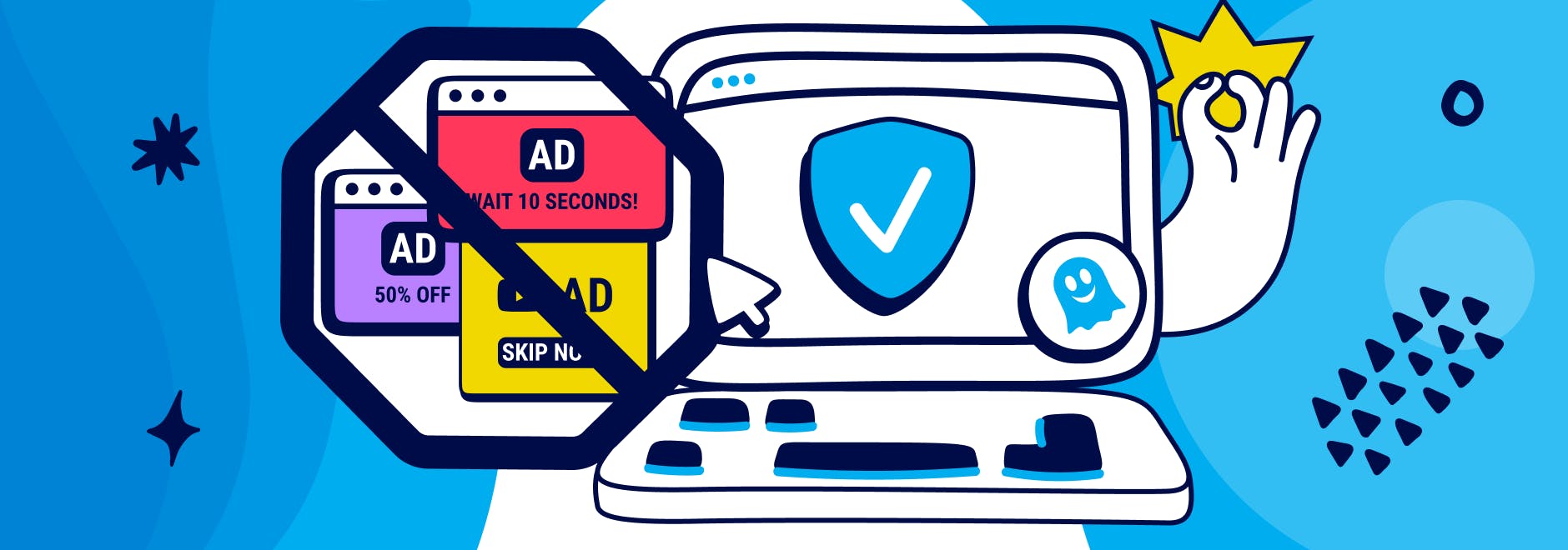
How to Stop Pop-Up Ads: Top Tips & Tricks
Pop-up ads seem to follow you everywhere you go online. They often get in the way and make browsing more difficult than it should be. And if you click on a pop-up ad, it can track and pass on your data to unknown parties or even contain malware that could harm your device.
Thankfully, it’s now easier than ever to find a long-term solution for blocking pop-up ads, which is one of the best ways to improve your privacy online.
Here we explain how to stop pop up ads and more about one of the best ad blocker solutions around that can not only give you more protection, but is also totally free to use.
Who is Ghostery?
Ghostery is dedicated to improving digital privacy for everyone online.
We offer a range of privacy-focused products known as the Ghostery Privacy Suite that includes a Tracker & Ad Blocker, Private Browser, Private Search, Tracker Analytics, and Privacy Digest.
At Ghostery, we track the trackers so you can enjoy a faster, more transparent, and private browsing experience. This includes advice on how to stop pop up ads.
Ghostery Ad & Pop-Up Blocker Extension
Supported browsers and devices
The Ghostery Ad & Pop-Up Blocker extension can be installed on the following browsers:
- Chrome
- Firefox
- Safari
- Edge
- Opera
The core features of Ghostery Ad & Pop-Up Blocker extension are completely free, so you can tighten up your protection against intrusive ads, pop-ups, trackers, and cookies without any extra charge.
Key features
Ghostery's Ad & Pop-Up Blocker extension enables you to block ads, trackers and cookies, with customizable settings that allow you to increase your online privacy to suit your personal preferences:
1. Ad blocking
The extension gives you the power to stop pop up ads appearing on search engines and website pages, keeping unwanted intrusions to a minimum.
2. Tracker blocking
Fed up with your activity being tracked and the data being passed onto third parties? The tracking blocking feature allows you to browse while keeping your personal information protected.
3. Cookie blocking
Our next-generation cookie blocker goes further than the standard blocking features offered by most web browsers, giving you more in-depth management.
4. Customizable settings
With the Ghostery Ad & Pop-Up Blocker extension, you control who to block and unblock, and who to trust and restrict as you browse the internet. While you can customize to suit your needs we generally recommend you use the default settings.
How to install the Ghostery Ad & Pop-Up Blocker Extension
How you install the Ghostery Ad & Pop-Up Blocker extension depends on the browser you use. One constant is that the installation process is easy and hassle-free, taking only a few minutes to complete.
We have step-by-step instructions on how to install Ghostery for Firefox, Chrome, Safari, Edge, and Opera.
Benefits of using the Ghostery Ad & Pop-Up Blocker Extension
From improved browsing speed to enhanced privacy, Ghostery's Ad & Pop-Up Blocker extension offers a variety of benefits to make your time online even better.
1. Enhanced privacy protection
Annoying ads, trackers, and popups are blocked by Ghostery's Ad & Pop-Up Blocker extension, enhancing your privacy online by ensuring your data is kept out of the hands of third parties.
2. Improved browsing speed
Once unwanted ads and trackers have been removed, pages will load much faster as there are fewer elements to display.
3. Seamless browsing
You can block pop up ads that too often get in the way while browsing the internet. They are automatically blocked, so you can get more from your time online.
4. Reduced data usage through not loading ads
Pages packed with ads slow loading times and use more of your monthly data allowance. By removing these types of ads, your data usage is reduced, and the battery life is maximized.
Ghostery Privacy Browser
Note: The Ghostery Private Browser has been retired, but you can still enjoy privacy-first features with the Ghostery Extension in any browser.
Ghostery Privacy Browser is an all-in-one solution that includes a built-in private search engine and pop up ad blocker. The browser also features an ad and tracker blocker, so you can enjoy a more secure and anonymous experience online.
It is the ideal private browser for anyone who shares a computer, accesses the internet in a public space or who researches sensitive topics. You can download and install the browser on Windows, Mac, Linux, Android, and iOS.
Advantages of using the Ghostery Private Browser
There are lots of advantages to using Ghostery’s Private Browser, which is easy to install, use and manage on your device:
1. All-in-one privacy solution
The privacy features of Ghostery’s Private Browser offer pop-up ad prevention, while you can also block ads and cookies to boost your data protection as you search the internet.
2. User-friendly interface
The browser is designed to make it easy for everyone to use, with a user-friendly interface that also offers helpful insight on trackers, so you can make better informed decisions.
3. Increased security
The privacy browser is built on top of the Firefox framework, giving you more built-in security and more all-round privacy protection as you browse from site to site.
4. Faster browsing experience
Ghostery Browser also includes a pop up ad blocker by removing unwanted ads, trackers, and pop-ups it means pages load much faster, so you don’t have to wait as long to access your favorite websites.
Built-in privacy features
Thanks to its many built-in privacy features, our private browser will work to safeguard you against unknown entities attempting to make use of your data:
1. Ad and tracker blocking
Keep data collectors in the dark with our built-In ad and tracker blocker, so you can browse with more privacy without worrying about your data being used to potentially harm you.
2. Anti-fingerprinting
Anti-fingerprinting protection that blocks known fingerprinting domains with the option to activate it as needed whenever you are online.
3. Private search
We ensure your browsing history remains private as our search engine does not log your search data, while also delivering unbiased results based purely on your query.
4. Automatic HTTPS upgrades
HTTPS websites ensure that your traffic is encrypted, reliable, and surveillance free. Ghostery’s private browser automatically upgrades to this version to give you even more protection.
How to install and set up the Ghostery Privacy Browser
To install and set up the Ghostery Privacy Browser, you can follow these steps:
- Go to Ghostery.com or search for the app in the appropriate store (Google Play, Apple Store etc.).
- Click the download button.
- Follow the installation prompts for your device.
The installation process will differ depending on the device you are using. For example, for Android devices, you will need to download it via the Google Play Store and ensure you are signed in.
Download the Ghostery Private Browser for each platform here:
How to block pop up ads on Windows
Ghostery is available to block ads on most browsers on Windows devices.
To block pop ups on Windows:
- Go to our website and click on Get Ghostery.
- Follow the on-screen instructions.
- Pin the extension in your toolbar.
- Enjoy an ad-free browsing experience!
How to block pop up ads on Mac
Ghostery is available to block ads on most browsers for macOS.
To block pop up windows on your Mac:
- Go to our website and click on Get Ghostery.
- Follow the on-screen instructions.
- Pin the extension in your toolbar.
- Enjoy an ad-free browsing experience
How to block pop up ads on Linux
Ghostery is available to block ads on most browsers.
To disable pop up ads on Linux:
- Go to our website and click on Get Ghostery.
- Follow the on-screen instructions.
- Pin the extension in your toolbar.
- Enjoy an ad-free browsing experience
How to block pop up ads on iOS
Ghostery is available to block ads and trackers in the Safari web browser.
Download our ad blocker to stop pop up windows in Safari:
- Go to our website and click on Get Ghostery.
- Select the Get button in the App Store.
- Follow the on-screen instructions to add the extension to your browser.
- Enjoy an ad-free browsing experience with Ghostery!
How to block pop up ads on Android
Android phones have limited ad-blocking capabilities built into its most used browser, Chrome. To better block ads and protect your privacy on an Android phone or tablet, download an ad blocking extension such as Ghostery Tracker & Ad Blocker for Firefox.
Ad blocker apps for Android can block intrusive pop-up ads and banners, improving your browsing experience. They are an essential download for getting the most out of your Android mobile devices while maintaining more control over your personal data.
To disable pop up ads on your Android device, you'll need to use Firefox with Ghostery installed, or use Ghostery Private Browser itself.
Here’s how to download the Ghostery ad blocker on your Android phone:
- Get the Firefox web browser.
- Open the Firefox app on your android device.
- Tap the menu button, which looks like three horizontal lines.
- Select "Add-ons" from the menu.
- You will see a list of recommended and popular add-ons. To see more options, tap "Get Add-ons" or "See all add-ons".
- Search for Ghostery.
- The add-on page will open. Tap "Add to Firefox" to install it.
- You may need to approve the installation. Tap "Add" to confirm.
- Ghostery is now installed!
Additional Tips & Tricks to Stop Pop-Up Ads
In addition to using our ad blocking software, you can also improve your privacy online by:
- Adjusting browser settings to block pop up ads
Check the settings of your preferred browser to identify the best browser settings for ad blocking. Every browser has its own options that should increase your privacy.
- Identifying and avoiding malicious websites
Ensure that the website URL begins with “HTTPS'' rather than “HTTP” as this will ensure your information is encrypted. And if the service or product looks too good to be true, then trust your instincts.
- Regularly updating browsers and security software
New updates and patches are regularly released for all browsers and security programs which will also include their latest protection measures.
Summary
Pop-up ads are annoying and far from harmless. Not only can they be used to track your activity online, but hackers can also use them to exploit vulnerabilities in your web browser’s security, potentially downloading malware to your device.
The internet is supposed to be a place of fun and learning, and at Ghostery we are determined to ensure it remains that way for as many people as possible. Our ad blocking, anti-tracking techniques and private browsing solutions are designed to improve your online experience, giving you more control over your privacy no matter when or how you log on.
If you have any questions or want to know more about Ghostery, get in touch as we’re always here to answer your queries and offer the support you need.


