Guide
How To Block Ads On Microsoft Edge
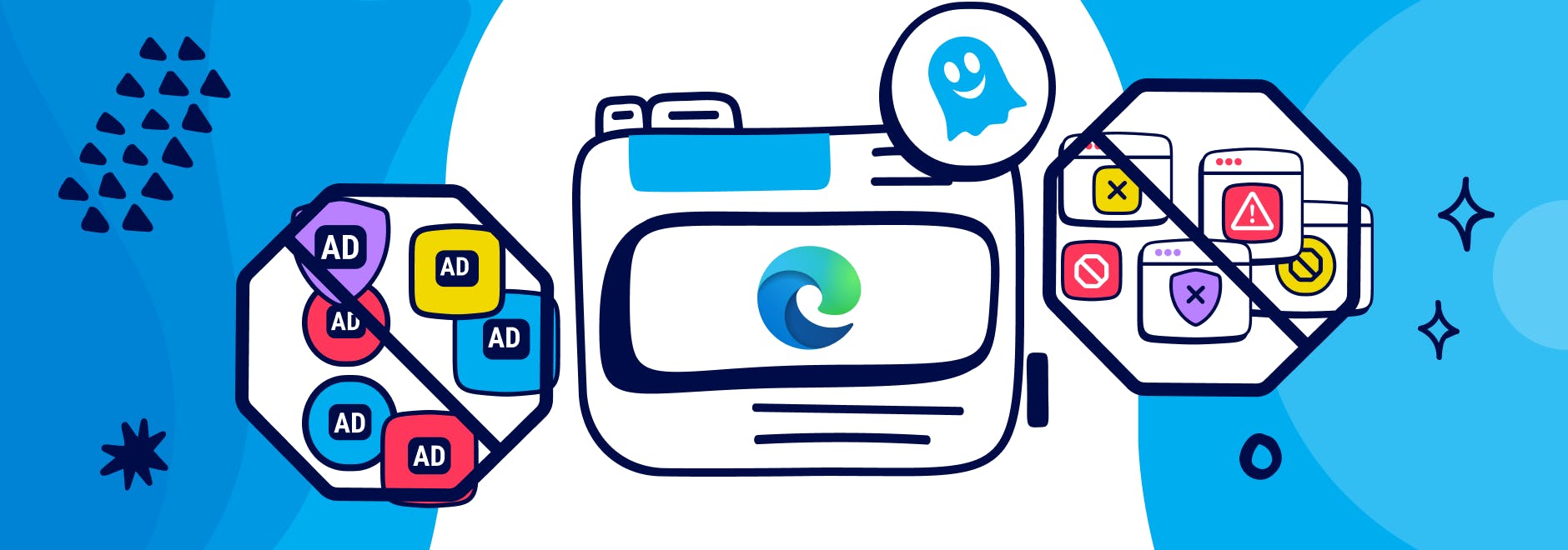
Key Points:
- Blocking ads and pop-ups on Microsoft Edge is important for protecting online privacy and security and improving browsing experience.
- The browser has built-in features that can block ads and pop-ups natively on rare occasions, but it can also be enhanced by using Ghostery’s ad blocker for Edge.
- This extension is a powerful tool that blocks ads and trackers with ease on top what what Edge blocks by default.
Ads and pop-ups are annoying and distracting. They can ruin your browsing experience, slow down your browser, and expose you to security and privacy risks.
That’s why you need to block them while browsing the web.
In this blog post, we’ll show you how to block ads and pop-ups on Microsoft Edge, one of the most popular web browsers today. We’ll also introduce you the Edge ad blocker called Ghostery, which is a powerful tool that lets you block ads in Edge.
Understanding Ads and Pop-ups
Ads and pop-ups are different types of online advertisements that appear on the websites you visit. Some ads and pop-ups can be useful or relevant to you, but most of them are intrusive and unwanted.
Ads can be banners, videos, images, or text that are displayed on the web page.
Pop-ups are ads that open in a new window or tab, or overlay the web page.
Ads and pop-ups can have a negative impact on your user experience and security. They can consume your bandwidth, drain your battery, and interfere with your navigation.
Some ads and pop-ups can also autoplay videos or audio that can disrupt your work or entertainment while others can be malicious or deceptive, leading you to phishing sites or installing unwanted software on your device.
These ads and pop-ups can pose a serious threat to your security and privacy, as they can steal your personal information, track your online activity, or infect your device with viruses or ransomware.
Why Microsoft Edge?
Microsoft Edge is a web browser developed by Microsoft that is based on the Chromium engine. Edge is one of the most popular web browsers today, with over 600 million users worldwide.
Microsoft Edge offers several benefits for ad and pop-up blocking:
- Fast and reliable, with a minimalistic design and intuitive features.
- Compatible with most websites and web standards, as well as Chrome extensions.
- Built-in features that can block trackers natively, without requiring any additional software.
- Includes a variety of browser extensions, such as Ghostery’s ad blocker extension.
Built-in Features of Microsoft Edge
Microsoft Edge has native ad and pop-up blocking capabilities that can help you block unwanted ads and pop-ups on the websites you visit.
Here’s how to enable and customize them:
- Open Microsoft Edge and click on the three-dot menu icon on the top right corner of the browser window.
- Click on Settings and then Privacy, search, and services.
- Under Privacy, search, and services, scroll down to Security and click on Block potentially unwanted apps.
- Toggle the switch to On to enable the feature that can block malicious or deceptive ads and pop-ups that can harm your device or privacy.
- Under Privacy, search, and services, scroll down to Services and click on Block pop-ups.
- Toggle the switch to On to enable the feature that can block pop-up windows that open automatically or overlay the web page.
- You can also customize your ad blocking preferences by clicking on Exceptions under Block pop-ups. Here you can add or remove websites that you want to allow or block pop-ups from.
However, the built-in Edge ad blocker only activates on rare occasions.
Adblocker For Edge
Browser extensions are small programs that can add features to your browser.
There are many browser extensions that can help you block ads in Edge more effectively than the built-in features of Microsoft Edge. One of them is Ghostery’s Edge ad blocker extension.
Ghostery’s Edge ad blocker gives you the power to block ads, stop trackers, and automatically reject cookie consent notices.
Ghostery Ad Blocker for Edge offers several benefits:
- Blocks all types of ads on the websites you visit, including banners, pop-ups, video ads, and social media ads. This can make your browsing faster, smoother, and more enjoyable.
- Stops trackers from accessing your personal data and tracking your online behavior. This can enhance your privacy and security while browsing.
- Gives you full control over what you want to block or allow on each website. You can customize your blocking preferences according to your needs and preferences. You can also view detailed information about the trackers and ads on each website and decide whether to block them or not.
Installing and configuring Ghostery’s ad blocker for Edge is easy and simple. Learn how to install extensions for this browser here.
Best Practices for Safe Browsing
Blocking ads and pop-ups with Ghostery’s Edge ad blocker is a great way to protect your online privacy but it’s not enough by itself. You also need to follow some best practices for safe browsing to avoid malicious ads and pop-ups that may bypass your ad blocker.
Here are some tips for doing so:
- Use a secure browser that respects your privacy and doesn’t collect or share your data with third parties. See a few choices here.
- Use a VPN service that encrypts your internet traffic and hides your IP address from prying eyes. This can prevent advertisers or data brokers from tracking your location or identity.
- Use a password manager that generates strong passwords for different accounts and stores them securely. This can prevent hackers or phishing sites from accessing your accounts or stealing your personal information.
- Use two-factor authentication whenever possible to add an extra layer of security to your accounts. This can prevent unauthorized access even if your password is compromised.
- Use encryption tools to protect your sensitive files and messages from unauthorized access. This can prevent hackers or spyware from accessing your data or communications.
Other tips include to:
- Use privacy-oriented search engines like Ghostery Private Search that don't record your search history, personal data, or show personalized results. Using a privacy search engine prevents advertisers and data brokers from profiling you based on your search history or preferences.
- Use anonymous communication tools that don’t reveal your identity or location to others. This may prevent unwanted surveillance by your internet service provider (ISP) or government.
- Educate those close to you on privacy rights and regulations in different countries and regions. This can help you understand the risks and benefits of using different services.
Final Thoughts
You can make some effort to protect your online privacy and security when you block ads in Edge. It can also improve your browsing experience by making it faster, smoother, and more enjoyable.
Ghostery’s Edge ad blocker is a powerful tool that lets you block ads in Edge with ease. It also helps you stop trackers from accessing your personal data and tracking your online behavior. It gives you full control over what you want to block or allow on each website.
By using the Ghostery Ad Blocker for Edge, you can take control of your online privacy and decide what information you want to share or not share with others. You can also customize your blocking preferences for each website according to your needs and preferences.
Get in touch if you have any questions. We’re always happy to help.


