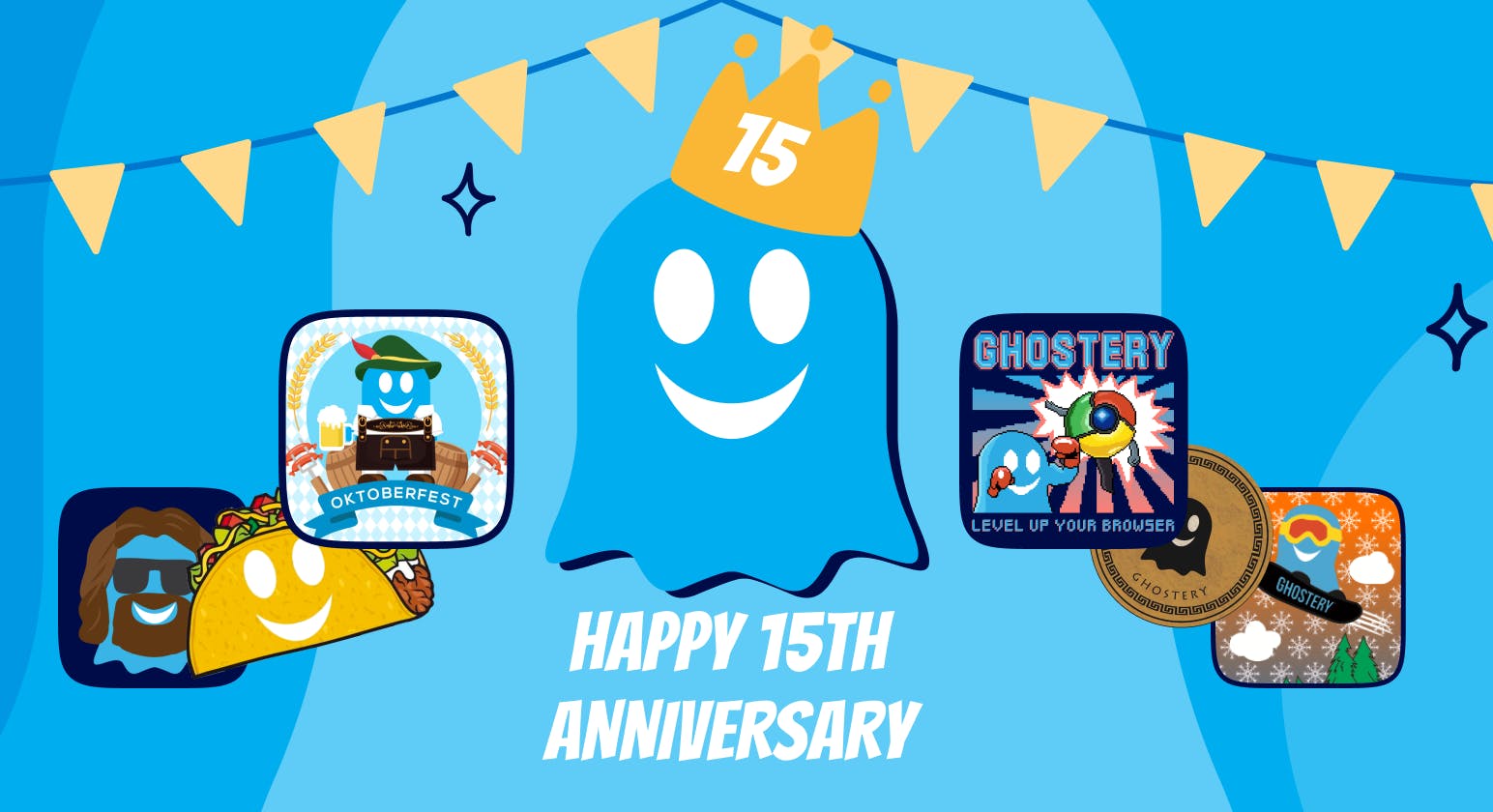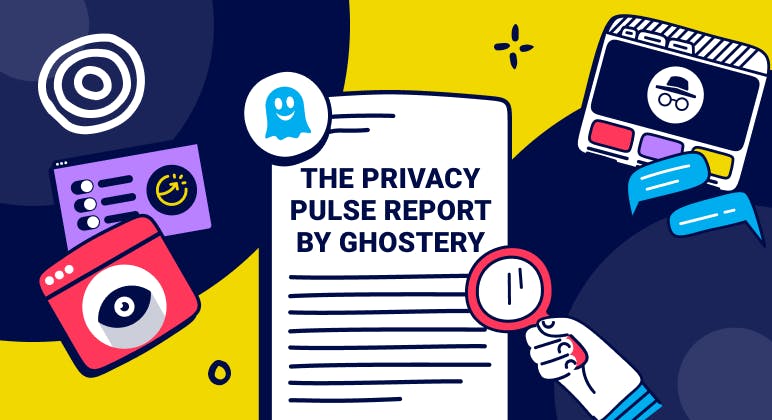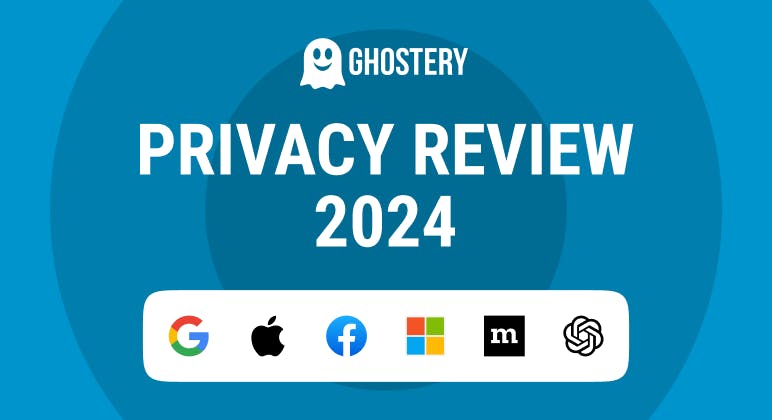Editorial
Remote Work: 9 Ways to Protect Your Personal Data
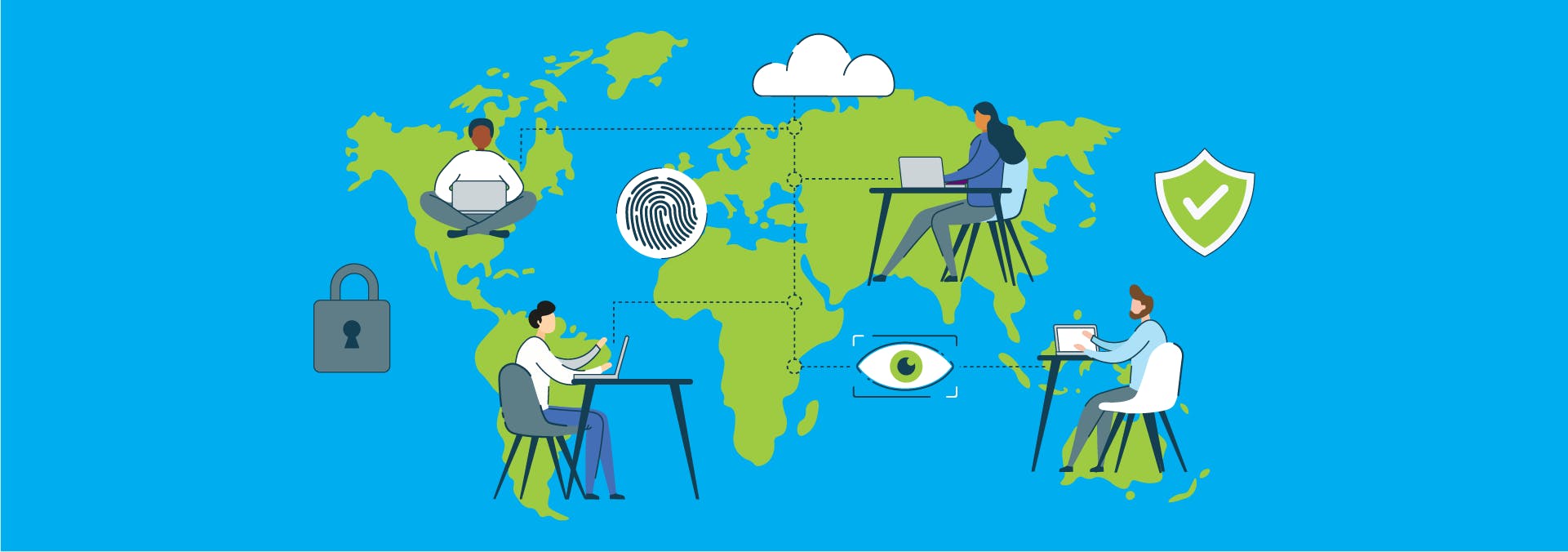
Remote Work: Protecting Your Data
As you know, COVID-19 completely changed where and how we work.
While there were some positives with moving to remote work, it also further eroded the definition between “work self” and “personal self.” For many, that meant our digital identities became intertwined 24/7 between work and play.
As we talked about on our podcast, sharing your personal data has become an unavoidable part of everyday life — from morning until night, you’re probably logging into work, school, social media, online shopping, cloud-based streaming services, and more.
Your personal data belongs to you. But when you share it all the time, you make it the new gold standard in our digital world.
Is Remote Work the New Normal?
In response to the pandemic, 25% of Americans are now working from home, and those stats are rising daily. (In 2017, by comparison, just 5.2% of Americans worked from home.) It turns out, we like this new set-up: a Gallup poll found that 3 out of 5 workers who went remote for the pandemic would prefer to remain remote, if possible.
This site monitors all the big companies going remote permanently — including Twitter, Deloitte, JP Morgan, Verizon, State Farm, and Salesforce.
And the list keeps growing — in February 2021, Spotify unveiled its “My Work Mode” – where employees will be able to work full time from home, from the office, or a combination of the two. In March 2021, oil giant BP told 25,000 office-based staff that they will be expected to work from home for two days a week as part of a “post-pandemic shift” to flexible working patterns.
9 Tips for Remote Work Data Protection
Knowing more about your personal data can help you make smarter decisions about privacy — especially if you’re one of the millions of Americans who has shifted to a remote-first work culture.
Here are some simple steps you can take to secure your online footprint as a remote employee:
#1 – Update your software regularly
We know it’s essential to secure passwords — yet why do so many of us ignore those pesky security update pop-ups? We really shouldn’t do that!
These updates often contain important fixes to known security flaws; ignoring the updates gives the bad guy an advantage to gain access to your data. They exist to protect your information, so when you get a notification to do a system update, it just means that the update is adding an important security patch — or a new “lock” to keep the bad guys out.
When your device recommends a system update, don’t ignore it, because taking the time to perform security updates is a big part of keeping your digital identity squeaky clean and extra safe while.
#2 – Cover your webcam
While the Fourth Amendment protects citizens against unreasonable searches and seizures by the government, private employers can legally track their employees through surveillance software.
That means there really aren’t legal protections for employees who are being monitored. State laws vary over whether companies must even tell workers whether they’re using tracking software. Some states do not require that workers be notified first. And it’s not like there’s a huge lobby in Congress that’s going to push through laws, either. Remote work surveillance has been called a land grab with very few safeguards in place.
To keep productivity high while working remotely, some companies are turning to tools like Sneek and Time Doctor.
- Time Doctor downloads videos of employees’ screens while they work and can also enable a computer’s webcam to take a picture of the employee every 10 minutes.
- Sneek, meanwhile, features a “wall of faces” for each office. The software stays on throughout the workday and features constantly updating photos of workers taken through their laptop camera every one to five minutes.
Creepy, right? If you don’t like this kind of online privacy violation, simply cover your webcam and opt out.
#3 – Start using 2FA (two-factor authentication)
If you want to add another layer of protection to your personal and company accounts, then you should think about utilizing two-factor authentication (2FA). Also known as multi-factor authentication, it’s simply the process of using two different methods to prove your identity and isn’t entirely new — think of how you already use your debit card and enter a PIN.
Turn on multi-factor authentication on as many accounts as possible, as 2FA can protect your various online accounts by making it more difficult for a cybercriminal to access your accounts. As you know if you’ve used it before, you enter your password and then wait for a one-time code to arrive via email or SMS, but it can come in other forms, like facial recognition, fingerprint, or the use of a token-based authentication app like Authy.
This extra step can really help you to protect your online security while you work from home, because even if your passwords are hacked, it’s much harder for a bad guy to bypass the 2FA security.
#4 – Encrypt your data with a VPN
A virtual private network (VPN) is essential to staying safe while working from home (and anywhere your online activities take you).
Even though you’re online for work, you’re connecting through your home network, which puts your personal stuff at risk. A breach to your company’s network is bad enough, but imagine having your own personal data stolen. Pretty scary.
A VPN is like a secure tunnel that will encrypt your internet traffic, making what you do on that network private and anonymous. It runs in the background as an extra layer of protection. Want to conceal your location? A VPN can help with that because all your data is completely encrypted through the secure tunnel between your device and the VPN server.
#5 – Use a password manager
One of the most common ways that your your online accounts can be accessed is by guessing your passwords. If you use the same password for multiple accounts, or if you use weak passwords that are easy to crack, you are putting your data at risk.
A password manager is a tool that helps you create and store strong, unique passwords for each of your online accounts. It also helps you fill in your login details automatically, so you don’t have to remember them or type them every time. Read here how to Ghostery and password managers can improve privacy for your passwords.
Using a password manager can save you time and hassle, as well as improve your online security. You only need to remember one master password to access all your other passwords. Just make sure that your master password is strong and secure, and that you don’t share it with anyone.
#6 – Be careful with email attachments and links
Phishing is a type of cyberattack that tries to trick you into clicking on malicious links or opening infected attachments in emails. The goal is to steal your personal or financial information, or to install malware on your device.
Phishing emails can look very convincing, as they often mimic the style and tone of legitimate organizations or contacts. They may pressure you into acting by using urgency or fear tactics. For example, they may claim that your account has been compromised, or that you need to verify your identity or update your payment details.
To avoid falling victim to phishing scams, you should always be careful with email attachments and links. Don’t open them unless you are sure they are from a trusted source, and that they are relevant to your work or personal interests. You can also hover over the link or attachment to see the actual URL or file name before clicking on it. If it looks suspicious or unfamiliar, delete the email or report it as spam.
Always have a second glance at the sender of suspicious emails, they mostly look rightful down to one small detail in the sender's name or domain name.
#7 – Separate work-related & personal activities
When you work from home, it can be tempting to mix your work-related and personal activities on the same device or network. For example, you may use your work laptop to check your personal email or social media accounts, or use your home Wi-Fi to access your work files or applications.
However, this can pose a serious risk to your data security, as it can expose your work data to unauthorized access or leakage. It can also compromise your personal data, as it can make it easier for hackers to target you through phishing or malware attacks.
To prevent this, you should maintain a clear distinction between your work-related and personal activities. Use separate devices and accounts for each purpose and avoid accessing them on the same network or browser. You should also log out of your work accounts when you are done with them and avoid storing any work data on your personal devices or cloud services.
By keeping your work-related and personal activities separate, you can protect both your data and your privacy while working remotely.
#8 – Use encrypted file sharing
Another way to protect your data while working remotely is to use encrypted file sharing. This means using a secure method to transfer or store your files online, such as a VPN or a cloud service that offers encryption.
Encryption is a process that scrambles your data into an unreadable format, so that only authorized parties can access it with a key or a password. Encryption can protect your data from being intercepted, modified, or stolen by hackers or other third parties.
You should use encrypted file sharing whenever you need to share or store sensitive or confidential information online, such as customer data, financial records, contracts, or reports. You should also make sure that the recipients of your files are using encryption as well, and that they have the correct key or password to access them.
By using encrypted file sharing, you can ensure that your data is safe and secure while working remotely.
#9 – Use secure Wi-Fi
The last tip for protecting your data while working remotely is to only use secure Wi-Fi. This means using a wireless network that is protected by a strong password and encryption, such as WPA2 or WPA3.
A secure Wi-Fi network can prevent snooping on your online activities or accessing your data. It can also prevent other users on the same network from seeing or interfering with your traffic.
You should only use secure Wi-Fi networks when you work from home or from other locations, such as cafes, hotels, or airports. You should avoid using public or open Wi-Fi networks, as they are often unsecured and vulnerable to attacks. If you must use public Wi-Fi, you should always use a VPN to encrypt your traffic and hide your identity.
By only using secure Wi-Fi networks, you can protect your data from being exposed or compromised while working remotely.
Final Thoughts
Remote work is here to stay.
From morning until night, your online activities are being tracked increasingly with this shift to a remote-first work environment for millions of Americans.
Good internet hygiene as a remote worker involves asking yourself some security planning basics: What do you want to protect? What are the consequences of inaction?
In becoming more aware of remote work data protection, you should become more cognizant of what you’re downloading or accessing. Consider adding an anti-tracking tool to ensure that no personally identifiable information is sent to third parties while browsing. Remember, when your personal data is sold to the highest bidder, it also increases the chances of your data falling into the wrong hands.
Another way you can stop that tracking is with the Ghostery Tracker & Ad Blocker — it blocks your personal data from ever being collected. Remember, if that data is never collected, it can never be bundled up and stored.