Guide
How to Use Private Browsing on iPhone
Key Points:
- Private browsing on iPhone enhances user privacy by not saving any information about your browsing session on the phone.
- There are simple steps in Safari and Google Chrome to enable and disable private browsing mode, and use visual cues to confirm the mode.
- Additional privacy measures include using VPNs like Proton, avoiding in-app browsers, and choosing browsers with built-in tracking protection like Ghostery.
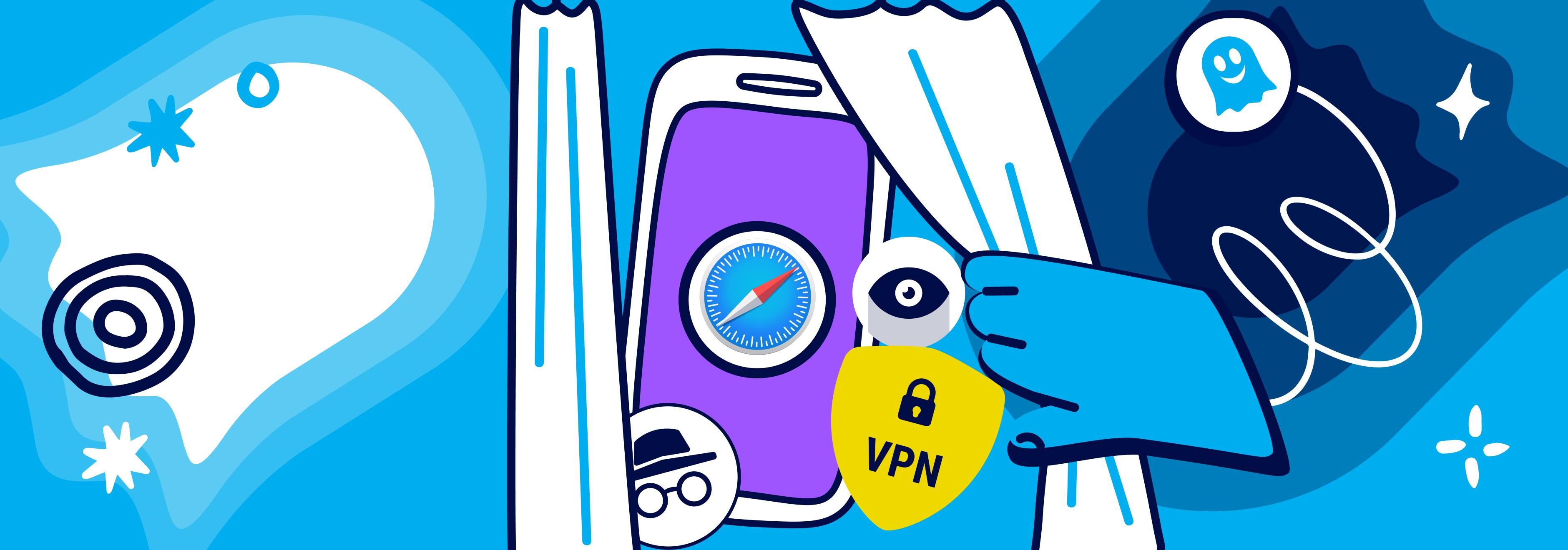
What is Private Browsing on an iPhone?
Private browsing on an iPhone helps enhance user privacy by not saving a record of your activity on the device. When you use private browsing, your device does not keep a record of the websites you visit, which can be useful if you share your phone with others or want to keep your browsing activity confidential.
When you browse normally, your browser saves your history, cookies, and site data. This information helps websites remember your preferences and keeps you logged in.
However, in private browsing mode, your session data is isolated from your regular browsing data. This means that once you close a private tab, the browser deletes any temporary data associated with that session.
How to Turn On Private Browsing on iPhone
Safari's incognito mode on iPhone is a built-in feature that helps protect your privacy while browsing the internet.
Whether you use Safari's incognito mode on iPhone or Chrome, your browsing session is not saved on your device. However, Safari comes with many tracking protection features that Chrome lacks.
Using Safari
To enable private browsing in Safari, follow these steps:
- Open the Safari app on your iPhone.
- Tap the tabs icon in the bottom-right corner.
- Tap the Private button in the bottom-left corner.
- Tap the + icon to open a new private tab.
For quick access to private tabs in Safari, you can use a shortcut method: Simply press and hold the tabs icon, and a menu will appear. From there, select New Private Tab to quickly switch to private browsing mode.
Incognito mode for Safari on iPhone is a convenient way to keep your online activities private.
Using Google Chrome
To open an Incognito tab in Chrome on your iPhone, follow these detailed steps:
- Open the Chrome app on your iPhone.
- Tap the tabs icon in the bottom-right corner.
- Swipe towards the right.
- Select + from the bottom menu.
In Incognito mode, Chrome displays a dark theme and the Incognito icon in the top-left corner, indicating that you are browsing privately.
How To Turn Off Private Browsing on iPhone
Exiting Private Browsing in Safari
To turn off private browsing in Safari, follow these steps:
- Open the Safari app.
- Tap the tabs icon in the bottom-right corner.
- Close any private tabs you have open.
- Tap the Private button in the bottom-left corner to switch back to regular browsing.
You can tell that private browsing is disabled when the "Private" button is no longer highlighted, and your Safari interface returns to its regular appearance.
Exiting Incognito Mode in Google Chrome
To close Incognito tabs in Chrome, follow these instructions:
- Open the Chrome app.
- Tap the square icon with the number in the bottom-right corner.
- Close any open Incognito tabs.
- Swipe towards the right.
To ensure you're back to regular browsing mode, make sure that the browser interface returns to its normal appearance.
Understanding the Limitations of Private Browsing
Local vs Online Privacy
Private browsing provides on-device (local) privacy benefits by not saving your browsing data. This can help keep your activity private from others who use your device.
However, private browsing has limitations when it comes to online tracking.
For instance, you should not provide personal information or login to a site in private browsing mode if your goal is to remain private.
You should also consider using a different search engine besides Google.
If you want to perform a private search on an iPhone, you can use the Ghostery Private Search or Brave Search in private browsing mode. This allows your search queries to be not linked to your personal information or stored in your search history.
Enhancing Private Browsing on iPhone
Advanced Tips
To further enhance your private browsing experience on iPhone, consider these recommendations:
- Use FaceID to protect your private tabs. Go to Settings > Safari > Private Browsing and enable "Require FaceID to Unlock Private Tabs."
- Set your browser to auto-delete tabs after a certain period. In Safari, go to Settings > Safari > Close Tabs and select a time frame.
- Enable auto-delete for private tabs when you close the browser. In Safari, go to Settings > Safari > Private Browsing and enable "Close Private Tabs."
- Use different browsers for different purposes. For example, use open-source browsers like the Ghostery Private Browser for enhanced privacy.
Advanced Tracking and Fingerprinting Protection
In iOS 17, Apple introduced a new feature called Advanced Tracking and Fingerprinting Protection.
This protection is enabled by default for Private Browsing, but users can activate it for regular browsing too. With a quick setup, you can enable it and enjoy more private browsing.
Using an adblocker
Using an adblock extension like Ghostery not only stops annoying ads, but it also blocks site trackers.
Site trackers are code snippets embedded on websites that collect and analyze data about your browsing behavior, preferences, and activities on the site. They are mostly used to target ads to you.
Best Private Browsers for iPhone
Using private browsers on iPhones helps protect your personal data from ads and trackers.
What are private browsers on the iPhone?
Using a private browser on an iPhone is a great way to keep your browsing history confidential. But not all browsers offer the same level of privacy protection.
Choose browsers with built-in tracking protection for the best experience. Here are some of the best private browsers for iOS:
Ghostery Private Browser comes with built-in adblock, tracking protection and a private search engine to prevent websites from tracking user activity and collecting personal data. Unlike Google and other large corporate tech companies, Ghostery does not collect any of your personal information.
DuckDuckGo Browser is a privacy-protecting alternative to Google Chrome and other browsers. It comes with seamless privacy protection built-in, including a search engine that replaces Google and doesn’t track your search history. One downside is that the browser blocks trackers but not ads.
Firefox Focus is a privacy-focused mobile browser by Mozilla that automatically blocks trackers and allows users to easily erase their browsing history and cookies. However, its lack of certain features found in full-fledged browsers may be less appealing to users who prefer a more feature-rich browsing experience.
Brave Browser on iOS is a fast, private, and secure web browser that blocks ads and trackers by default. It also uses its own in-house search engine. Brave claims their browser comes optimized to save battery life and mobile data.
iOS Browser Limitations
All browsers on iOS use the WebView engine, which Apple controls. This can limit the functionality and privacy features of third-party browsers. Potential changes due to EU regulations may impact this in the future.
Additionally, only Safari supports extensions, meaning you cannot add extensions to other browsers like Firefox on iPhone.
Additional Privacy Measures
Incognito mode for Safari on iPhone is a convenient way to keep your online activities private. However, along with other private browsers, there are other steps you can take to guard your privacy online.
Use a VPN
Using a VPN can protect you online by encrypting your internet connection and hiding your IP address. This makes it harder for websites and ISPs to track your activity.
Avoid In-App Browsers
In-app browsers, such as those in Instagram, Facebook or Pinterest, can compromise your privacy. They often track your activity and may not provide the same level of protection as standalone browsers.
Instead, open content in an external browser. For example, if you see a link in an app, copy it and paste it into your preferred browser for better privacy. A private browser for iPhones prevents websites from tracking your browsing habits and collecting personal data.
Bottom line
These are only some of the steps to get you started for a more private browsing experience.
As always, get in touch with our team if you have any questions.


