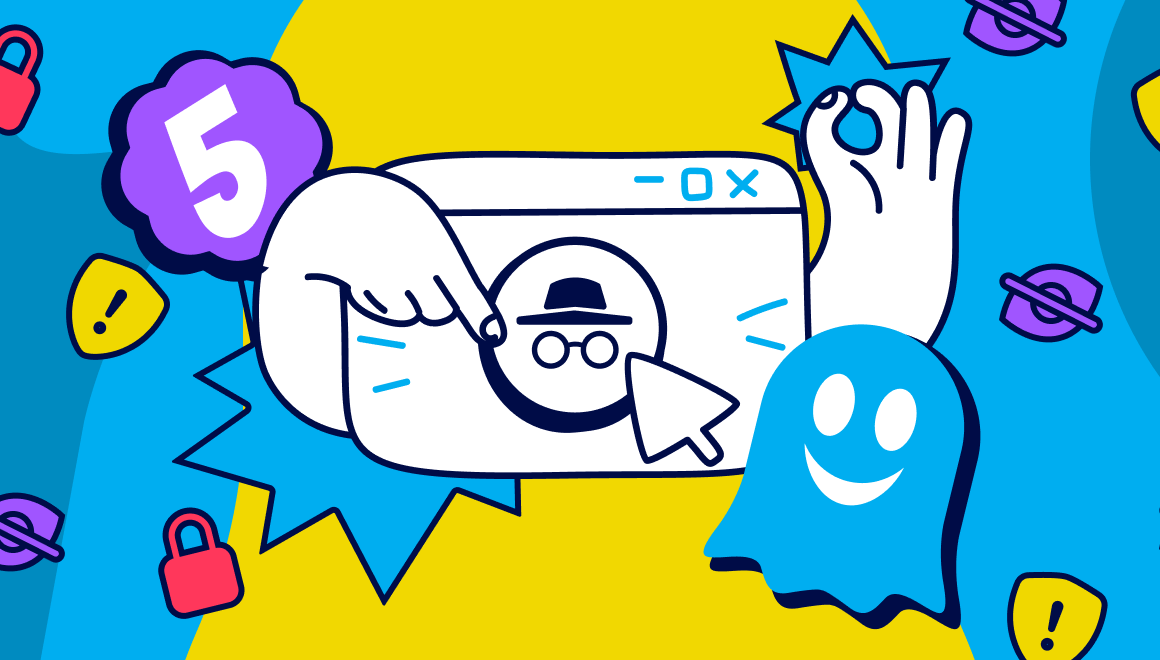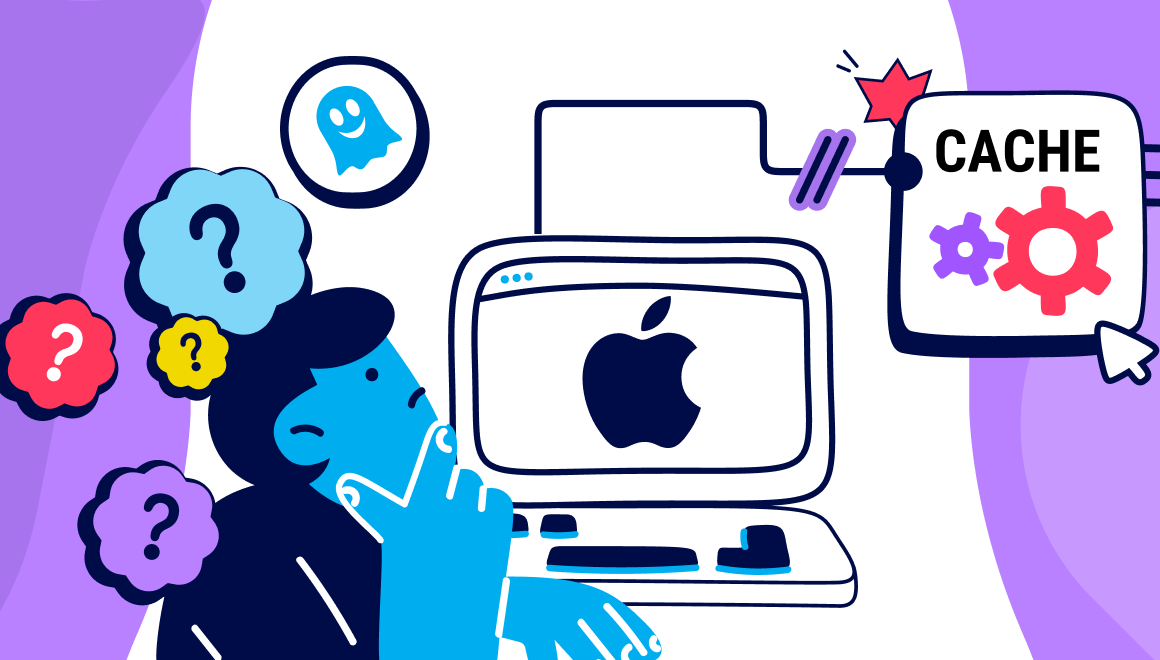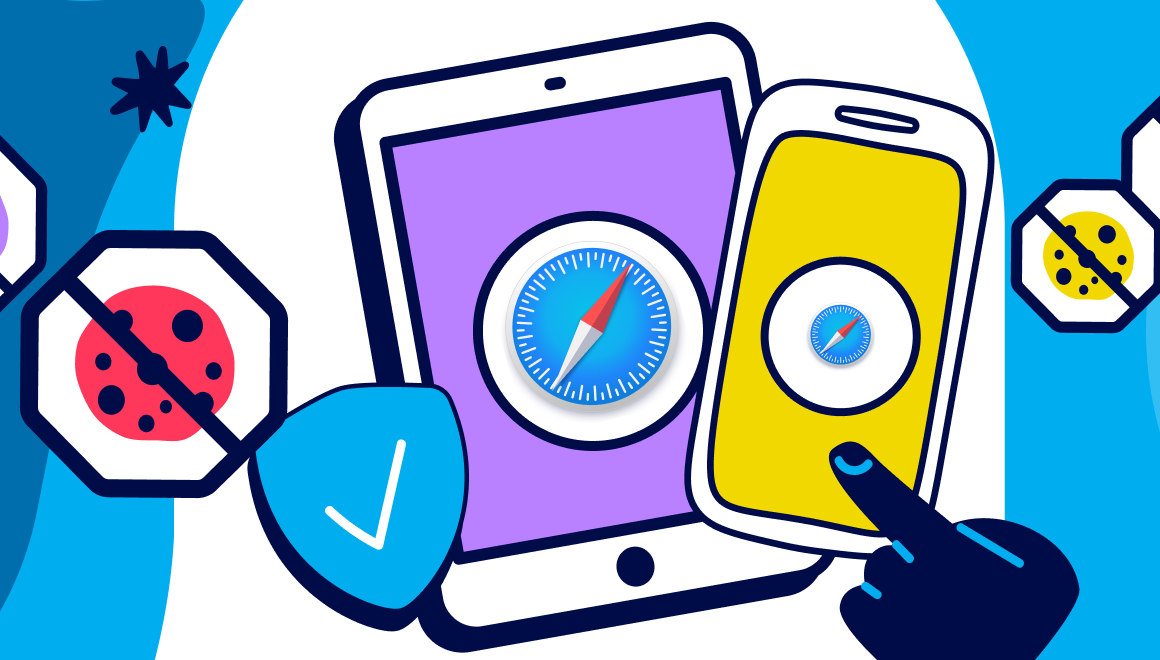Guide
How To Block Ads On Your Phone
Key Points:
- This guide explains how to block ads on your phone using step-by-step methods tailored for both Android and iPhone users, including system limitations and browser-specific solutions.
- Chrome for Android does not support extensions, but privacy-first alternatives like Firefox with Ghostery tracker & ad blocking offers a smooth, safe browsing experience.
- Ghostery’s Safari extension delivers robust ad-blocking and anti-tracking protection, letting iPhone users browse privately while automatically blocking ads from thousands of sources.

How To Block Ads On Your Phone
Frustrated by constant interruptions while browsing on your mobile device? You’re not alone. From pop-ups to video banners, ads on smartphones can be annoying, intrusive, and sometimes harmful to your privacy. Fortunately, there are effective tools and techniques available to help you regain control.
This guide will walk you through exactly how to block ads on your phone, covering both Android and iPhone. We’ll look at why some browsers make ad blocking more difficult, and how switching to the right tools — like Ghostery — can make all the difference. Whether you’re wondering how do I stop pop ups on my phone or want to understand how to remove ads on Android phone, we’ve got you covered.
How To Block Ads On Chrome Android
While Google Chrome for Android does come with a built-in ad blocker designed to filter out pop-ups and intrusive ads, it doesn’t always function automatically. To make sure it's actively blocking unwanted content, you’ll want to double-check that these settings are turned on.
Here’s how to activate Chrome’s internal ad-blocking features:
- Step 1: Launch Google Chrome on your Android phone.
- Step 2: Tap the three-dot menu at the top right corner and choose Settings.
- Step 3: Navigate to Site settings.
- Step 4: Scroll to the Content section. If not already set, select Pop-ups and redirects and confirm that the blocking option is turned on.
- Step 5: Return to the Site settings screen and tap on Intrusive ads.
- Step 6: Use the Intrusive ads toggle to enable blocking if it’s currently switched off.
TIP: It's also a good idea to regularly check and manage notification permissions for unknown websites in Chrome, as they can be a source of unwanted interruptions.
Block Ads On Your Home Screen
Occasionally, ads may show up directly on your home screen in the form of floating banners or overlays. These are usually caused by apps with special display permissions.
To stop ads from appearing on your home screen:
- Step 1: Identify the app responsible for showing these ads.
- Step 2: Long-press the app icon and tap on App info.
- Step 3: Select Display over other apps from the list.
- Step 4: Disable the Allow display over other apps option by toggling it off.
Why You Can't Block Ads On Chrome Android
Many users ask how to remove ads on Android phone or how do I stop pop ups on my phone while using Chrome — but unfortunately, Chrome on Android doesn’t support proper ad blockers. This is due to restrictions imposed by Google, which controls both the browser and the Play Store ecosystem.
Unlike desktop Chrome, which allows extensions, the mobile version doesn't support them. That means you can’t install a traditional ad blocker like you might on a computer. Why the limitation? Simply put, Google’s business model depends heavily on advertising revenue. Allowing ad blockers in Chrome for Android would directly conflict with their interests.
So what can you do?
- Use an alternative browser like Brave or Firefox
- Install the Ghostery Tracker & Ad Blocker in Firefox, which not only blocks ads but also protects against tracking technologies.
- Try DNS-based ad blocking solutions, though these can be technical and vary in effectiveness.
- Use a VPN with ad blocking, though most offer limited customization and may affect browsing speed.
If you want a clean, fast, and privacy-focused solution, install Firefox and top it with Ghostery which offers a great alternative to Chrome, making it easy to block ads and trackers almost out of the box.
How To Block Ads On iPhone
Blocking ads on iPhone is also very doable thanks to Apple’s support for content blocking in Safari. Here’s a step-by-step guide:
-
Install Ghostery from the App Store
Search for Ghostery in the App Store and install the extension on your iPhone or iPad. -
Enable Ghostery in a few steps in your Safari browser
After installing, open any website in Safari > manage extensions and follow the steps to enable Ghostery. - Start browsing and enjoy an ad-free experience across the web.
So if you're trying to figure out how to remove ads on iPhone or reduce pop-ups, Ghostery makes the process incredibly smooth with just a few taps.
How To Download Ghostery Adblocker
Ghostery is a free ad blocker and privacy browser that helps users browse the web without distractions. It blocks ads, trackers, and pop-ups while boosting page speeds and protecting your data. Whether you’re on Android or iPhone, Ghostery offers easy setup and powerful features.
If you’re tired of asking how to block ads on your phone, or constantly searching how do I stop pop ups on my phone, Ghostery is the all-in-one tool that delivers — without compromising speed or security.
Downloading Ghostery on Android
Follow these steps to start using Ghostery on Android:
- Open the Google Play Store.
- Download an alternative to Chrome like the Firefox browser
- Then, open Firefox, go to the Add-ons section, and search for Ghostery to install the extension.
Now you're ready to browse without interruptions from ads or trackers!
Download Ghostery on iPhone
Getting started with Ghostery on iPhone is just as simple:
- Open the App Store.
- Search for Ghostery Privacy Ad Blocker and install the app.
- Go to > Safari > Open any website > Manage extensions, and follow a few steps to enable Ghostery.
That’s all it takes to enjoy private, ad-free browsing on iOS.
Summary
Ads don’t just clutter your screen — they also slow you down and compromise your privacy. Fortunately, figuring out how to block ads on your phone is easier than ever with Ghostery. Whether you're trying to learn how to remove ads on Android phone, how to remove ads on iPhone, or just asking how do I stop pop ups on my phone, the answer is the same: use Ghostery.
With a few simple steps, you can take back control of your mobile browsing experience. And as always, get in touch with our team if you have any questions.